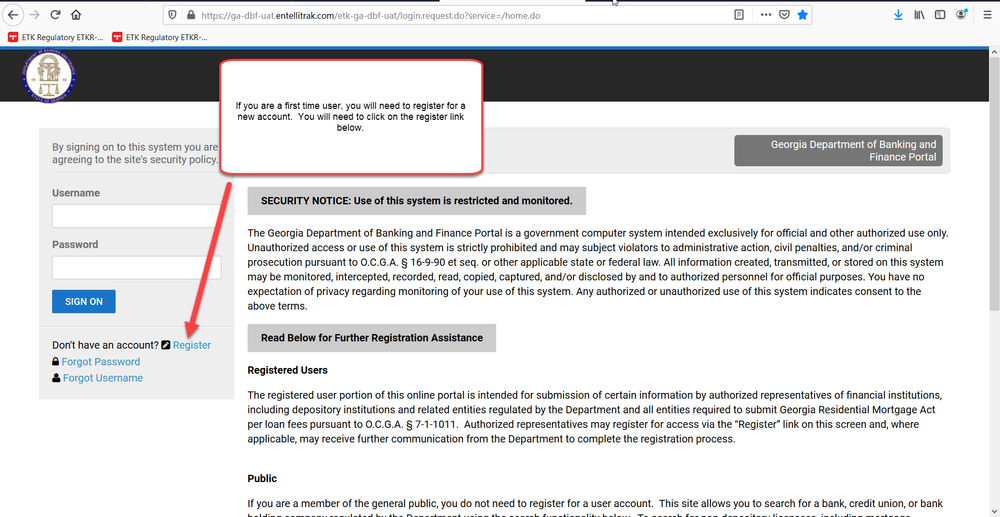
- Registering as a New Online User
- Once you click on register, you will be asked to provide the following required information:
- After clicking register, you should receive a confirmation screen that will allow you to return to login. You will need to check your email for the temporary password that will be sent to you in order to login to the system.
- Once you click the link to login, you will need to provide your username and temporary password. Then click Sign On.
- Linking Your Credential to Your Online Account.You will need to click on Link an online account to your institution.
- Next, you will need to provide the credential number and the PIN that was provided to you by the DBF. Then click Search.
- Your institution should populate under the search and cancel buttons. You will click on your institution.
- You will then receive a message to confirm that you want to associate that record to your credential. Once you click yes, you will be taken back to the home page. Your institution should show up at the bottom of the screen.
- Paying Your GRMA Submission
- You will have a choice to make a dividend request or GRMA Loan Submission. You will choose GRMA Loan Submission.
- You will need to review the instructions on the screen and then click next.
- The items highlighted are required. All other information is optional. Then click Next.
- Please review the following statement. When you submit the information to us, you are attesting that it is true and correct to the best of your knowledge. You will not be able to move forward if you click no.
- Once you click next, you will have an opportunity to review the information that you inputted prior to submitting your GRMA Submission and paying. Once you click add to cart, you will not be able to make any changes to the transaction.
- Once you click Add to Cart, you will receive a thank you message at the bottom of the page Please click on the here link to submit your payment.
- Click on the shopping cart at the top of the page.
- This screen will show you the amount that you owe. Click Submit Cart.
- The next screen will take you to our payment site. You can choose to pay by check or credit card.
- Please complete the required fields for a credit card payment. These fields are highlighted below. Then click Next.
- Please complete the required fields for a check payment. These fields are highlighted below. Then click Next.
- The next screen will be a confirmation of the information that you just entered along with the amount that you are paying. Click Pay now.
- Once your payment processed, you will receive a payment successful screen. You have now completed the online payment. You may log out of the system.
- Download the Instructions
How Do I …
make a Georgia Residential Loan Payment for a Georgia State Chartered Bank or a Georgia State Chartered Credit Union?
Please review important information below about submitting a successful GRMA payment. You will have the option to print or download the instructions below.
-
Registering as a New Online User
If you are a first-time user, you will need to register for a new account. Please click on the register link.
Directions for Banks and Credit Unions 01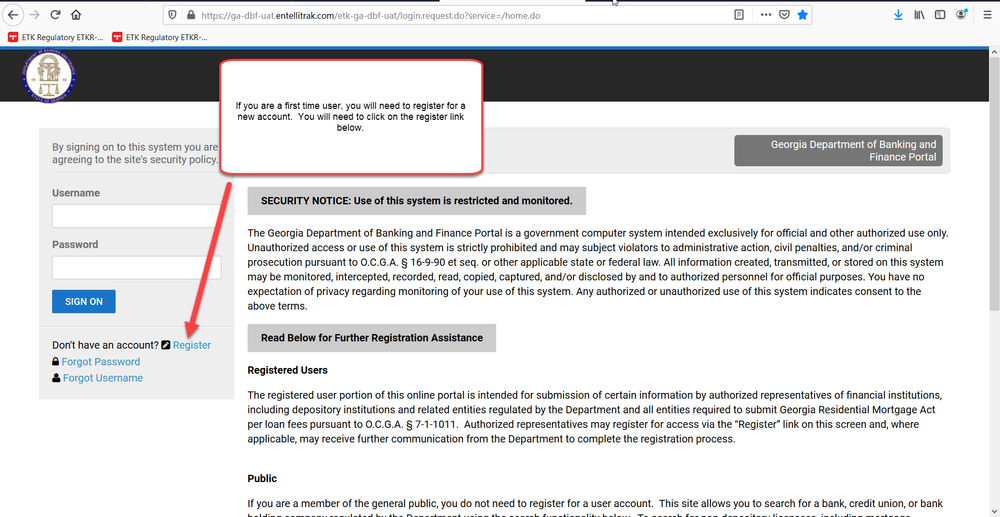
-
Once you click on register, you will be asked to provide the following required information:
-
First Name
-
Last Name
-
Username – This is a username that you will create.
-
Email Address
-
Confirm Email Address
Once you have provided the above information, you will need to click register.
Directions for Banks and Credit Unions 02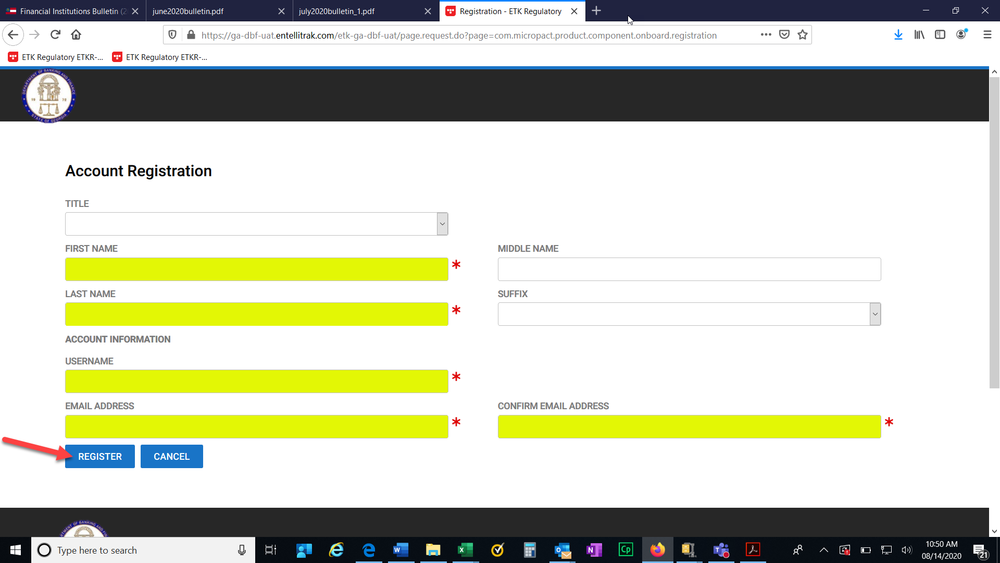
-
-
After clicking register, you should receive a confirmation screen that will allow you to return to login. You will need to check your email for the temporary password that will be sent to you in order to login to the system.
Directions for Banks and Credit Unions 03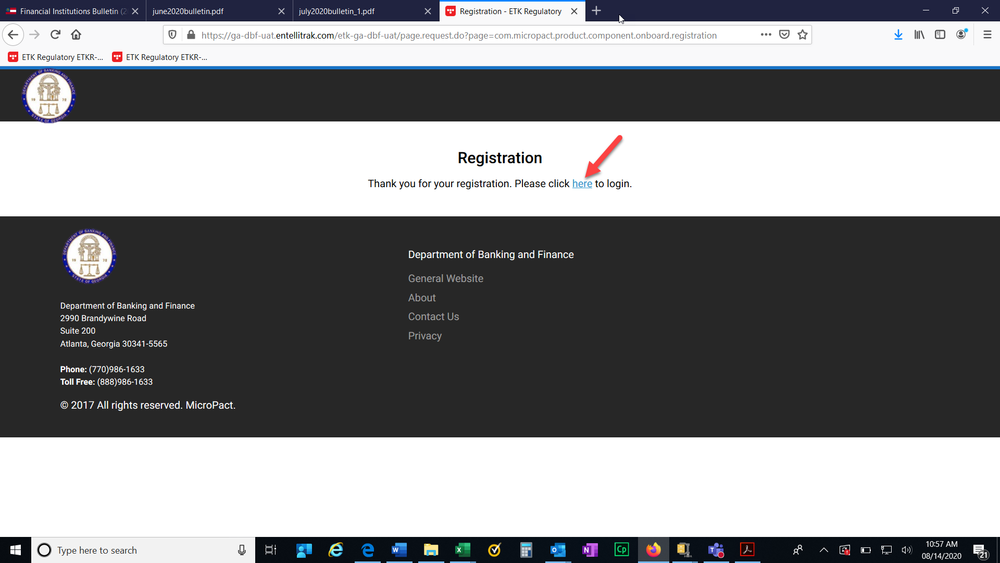
-
Once you click the link to login, you will need to provide your username and temporary password. Then click Sign On.
Directions for Banks and Credit Unions 04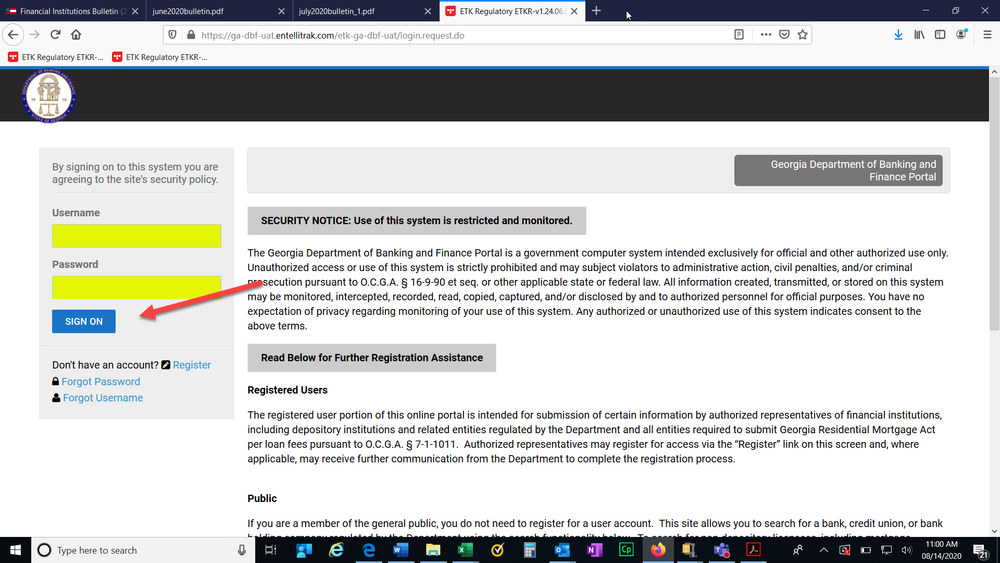
-
Linking Your Credential to Your Online Account.You will need to click on Link an online account to your institution.
Directions for Banks and Credit Unions 05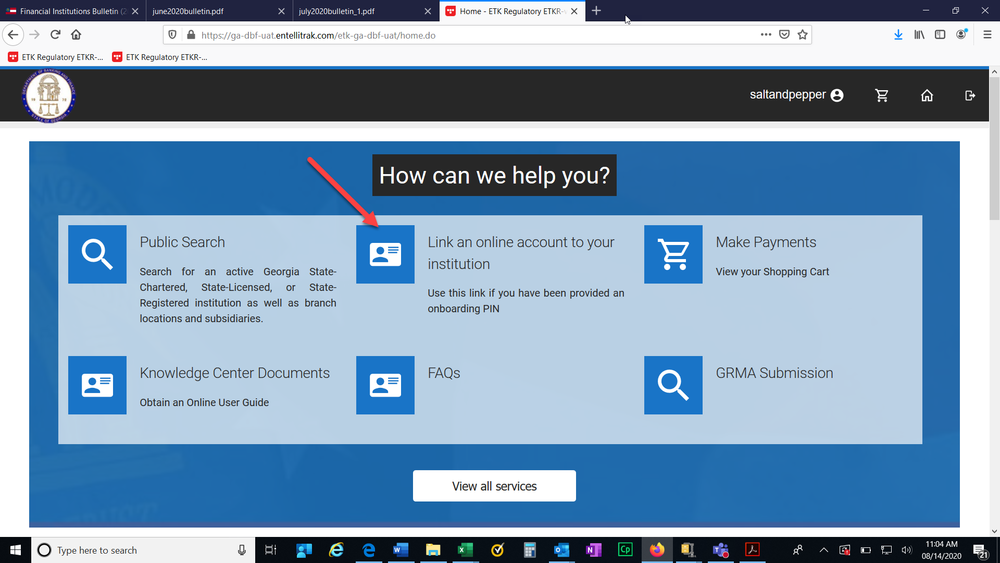
-
Next, you will need to provide the credential number and the PIN that was provided to you by the DBF. Then click Search.
Directions for Banks and Credit Unions 06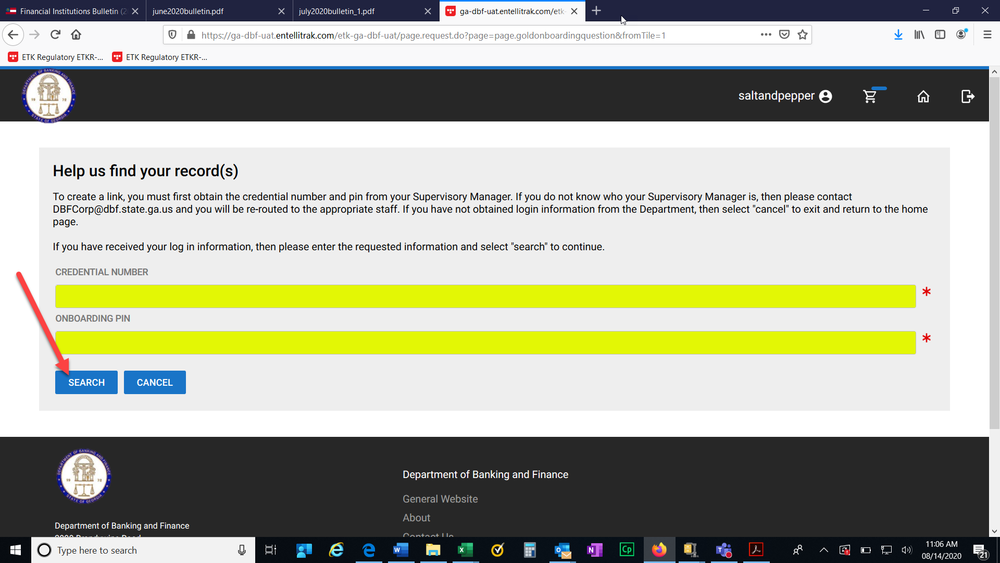
-
Your institution should populate under the search and cancel buttons. You will click on your institution.
Directions for Banks and Credit Unions 07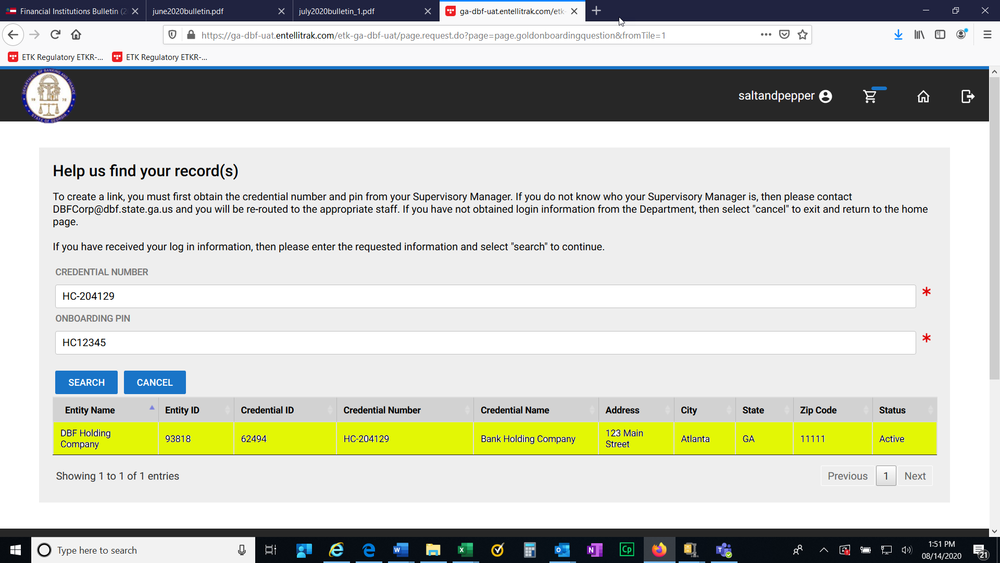
-
You will then receive a message to confirm that you want to associate that record to your credential. Once you click yes, you will be taken back to the home page. Your institution should show up at the bottom of the screen.
Directions for Banks and Credit Unions 08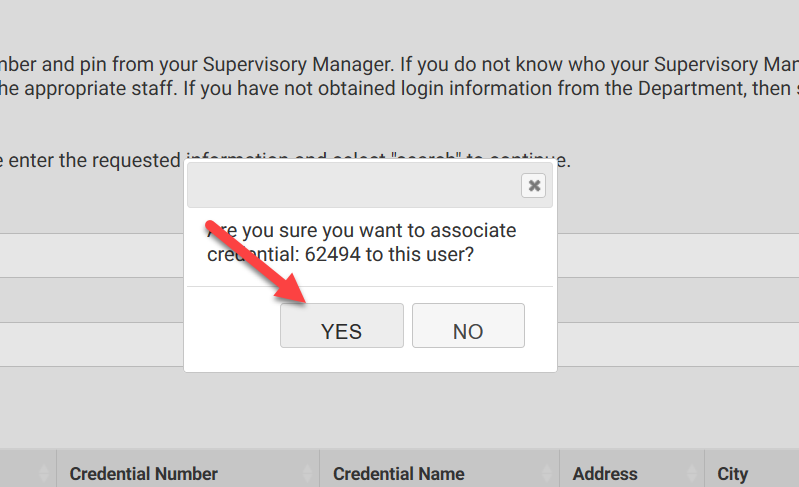
-
Paying Your GRMA Submission
Next you will need to provide your GRMA submission. You will scroll down until you see the applications and other requests section. Click on View transactions.
Directions for Banks and Credit Unions 09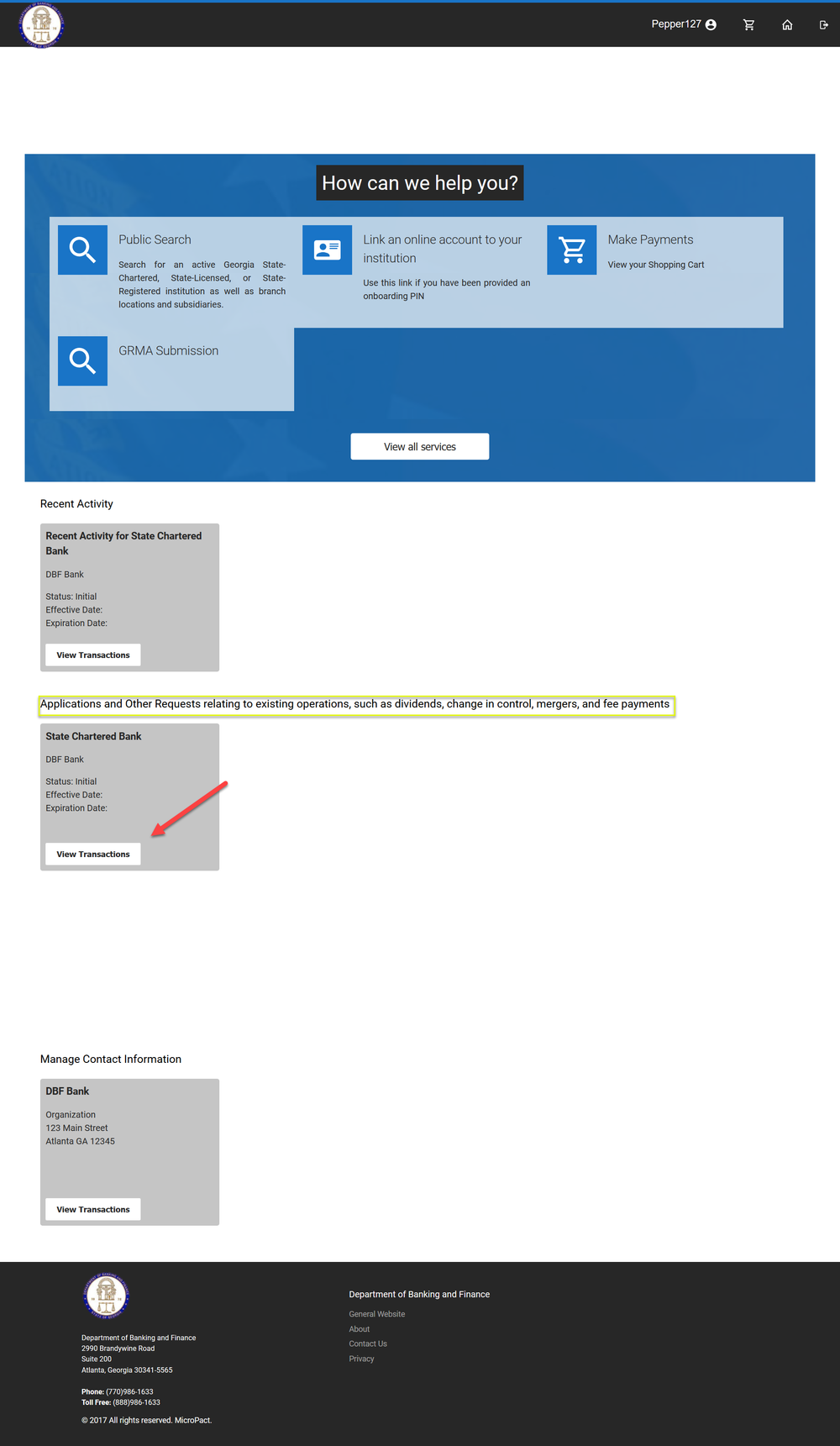
-
You will have a choice to make a dividend request or GRMA Loan Submission. You will choose GRMA Loan Submission.
Directions for Banks and Credit Unions 10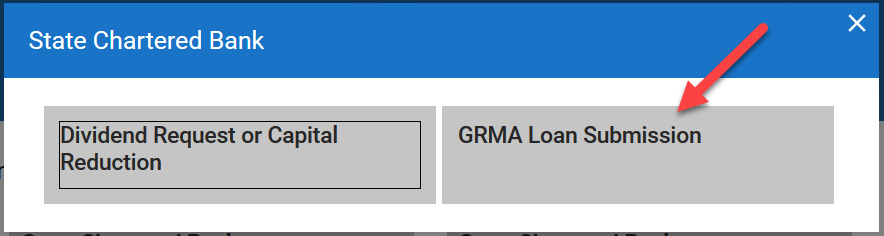
-
You will need to review the instructions on the screen and then click next.
Directions for Banks and Credit Unions 11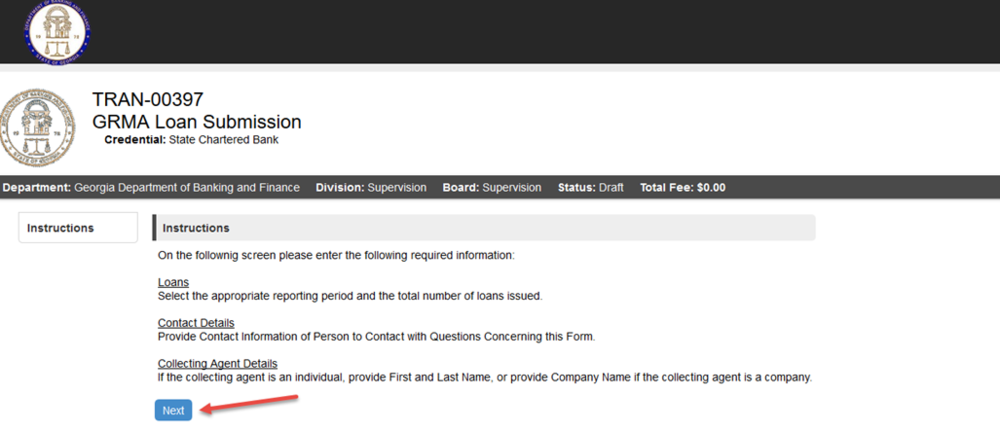
-
The items highlighted are required. All other information is optional. Then click Next.
Directions for Banks and Credit Unions 12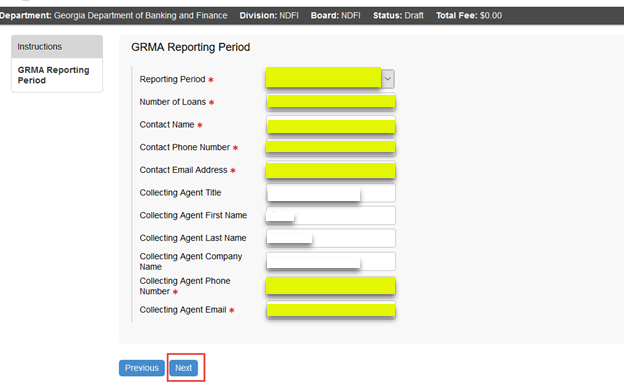
-
Please review the following statement. When you submit the information to us, you are attesting that it is true and correct to the best of your knowledge. You will not be able to move forward if you click no.
You will need to contact the Department directly. Once you select yes, then click next to proceed.
Directions for Banks and Credit Unions 13
-
Once you click next, you will have an opportunity to review the information that you inputted prior to submitting your GRMA Submission and paying. Once you click add to cart, you will not be able to make any changes to the transaction.
Directions for Banks and Credit Unions 14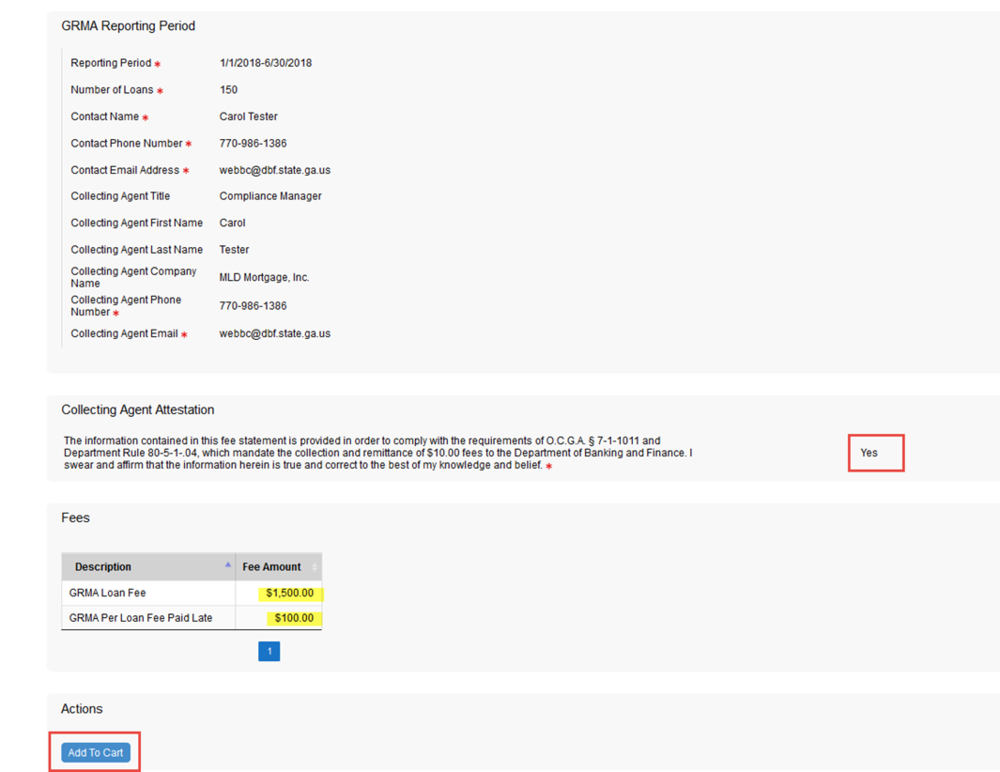
-
Once you click Add to Cart, you will receive a thank you message at the bottom of the page Please click on the here link to submit your payment.
Directions for Banks and Credit Unions 15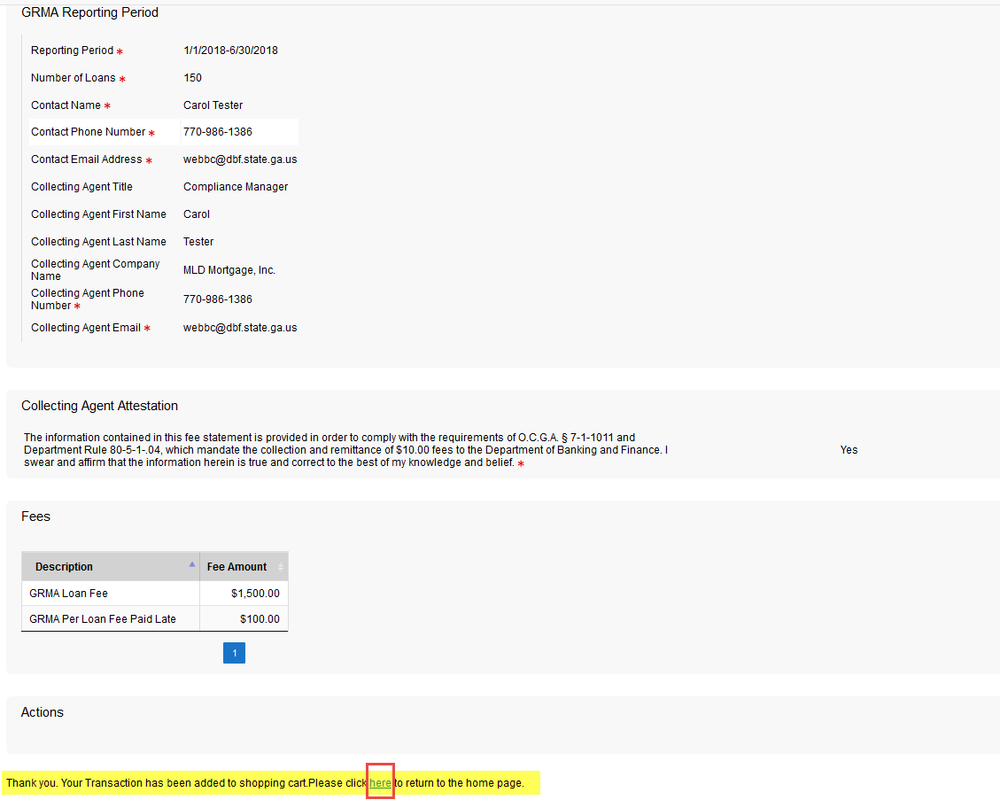
-
Click on the shopping cart at the top of the page.
Directions for Banks and Credit Unions 16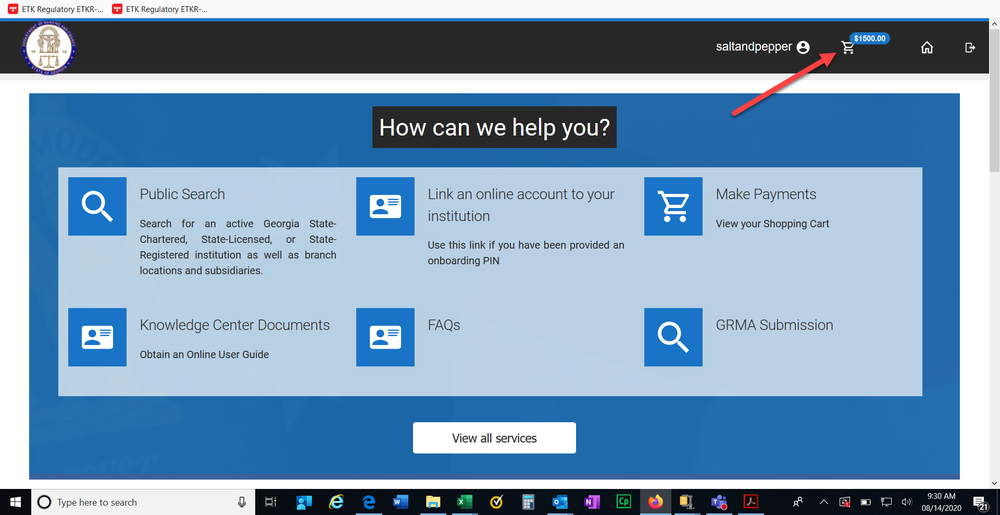
-
This screen will show you the amount that you owe. Click Submit Cart.
Directions for Banks and Credit Unions 17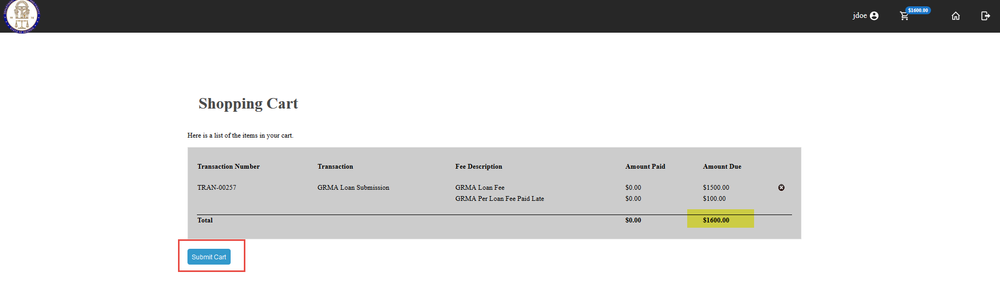
-
The next screen will take you to our payment site. You can choose to pay by check or credit card.
Directions for Banks and Credit Unions 18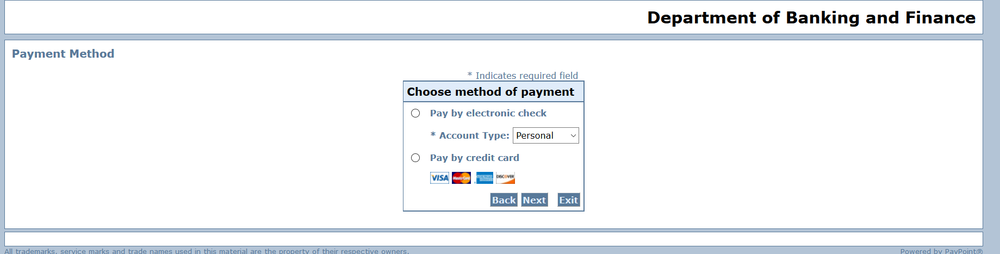
-
Please complete the required fields for a credit card payment. These fields are highlighted below. Then click Next.
Directions for Banks and Credit Unions 19 credit card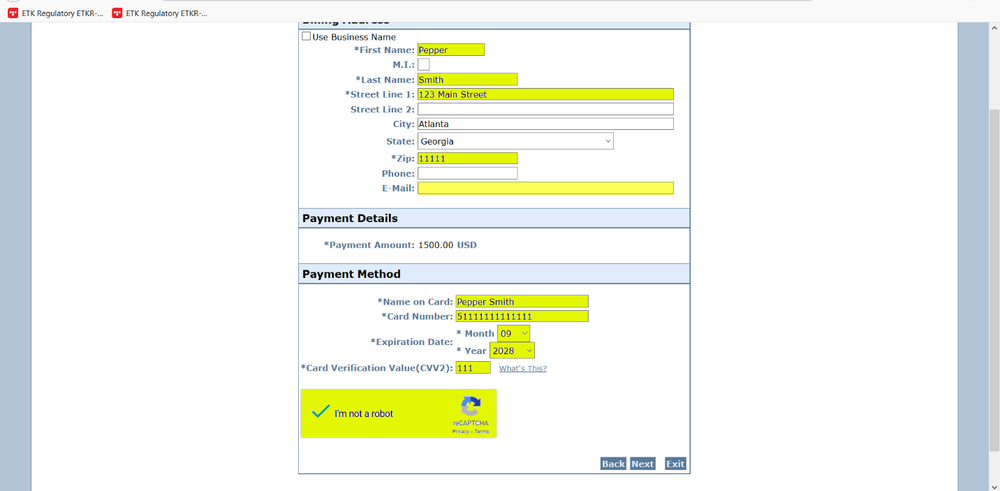
-
Please complete the required fields for a check payment. These fields are highlighted below. Then click Next.
Directions for Banks and Credit Unions 20 check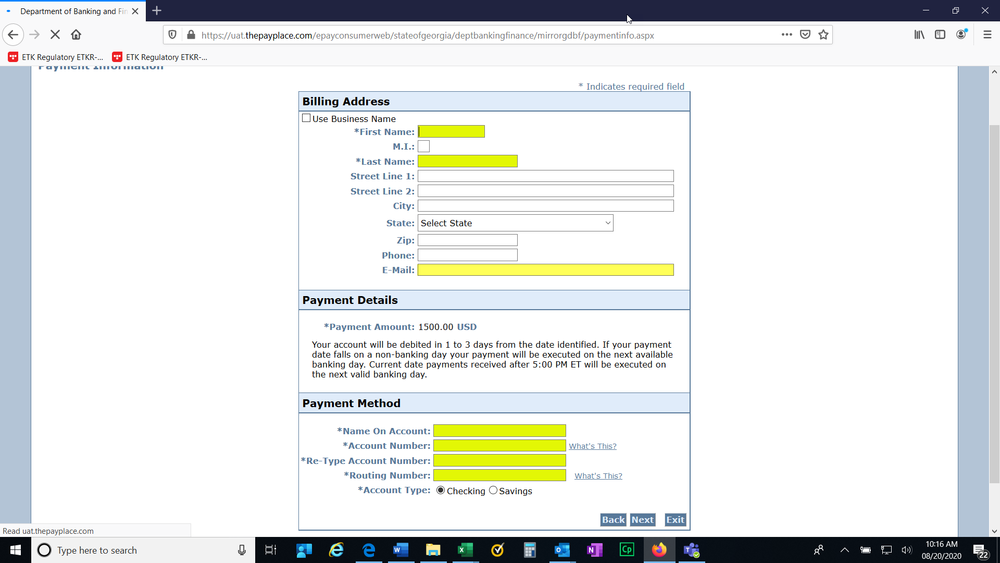
-
The next screen will be a confirmation of the information that you just entered along with the amount that you are paying. Click Pay now.
Directions for Banks and Credit Unions 21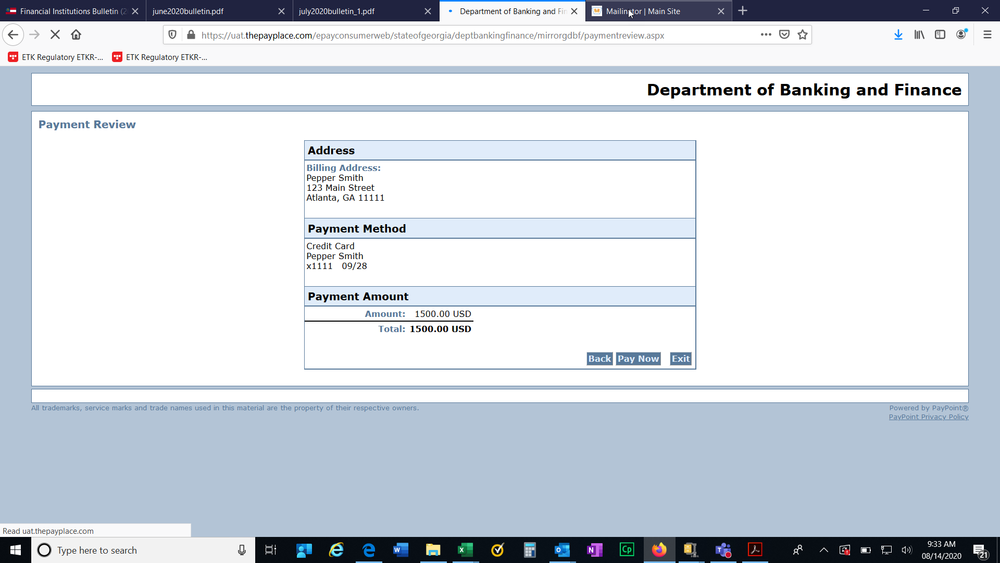
-
Once your payment processed, you will receive a payment successful screen. You have now completed the online payment. You may log out of the system.
Directions for Banks and Credit Unions 22
-
Download the Instructions
You can Download the Instructions by clicking the following link:
Download Instructions
GRMA Payment Website
- Registering as a New Online User
- Once you click on register, you will be asked to provide the following required information:
- After clicking register, you should receive a confirmation screen that will allow you to return to login. You will need to check your email for the temporary password that will be sent to you in order to login to the system.
- Once you click the link to login, you will need to provide your username and temporary password. Then click Sign On.
- Linking Your Credential to Your Online Account.You will need to click on Link an online account to your institution.
- Next, you will need to provide the credential number and the PIN that was provided to you by the DBF. Then click Search.
- Your institution should populate under the search and cancel buttons. You will click on your institution.
- You will then receive a message to confirm that you want to associate that record to your credential. Once you click yes, you will be taken back to the home page. Your institution should show up at the bottom of the screen.
- Paying Your GRMA Submission
- You will have a choice to make a dividend request or GRMA Loan Submission. You will choose GRMA Loan Submission.
- You will need to review the instructions on the screen and then click next.
- The items highlighted are required. All other information is optional. Then click Next.
- Please review the following statement. When you submit the information to us, you are attesting that it is true and correct to the best of your knowledge. You will not be able to move forward if you click no.
- Once you click next, you will have an opportunity to review the information that you inputted prior to submitting your GRMA Submission and paying. Once you click add to cart, you will not be able to make any changes to the transaction.
- Once you click Add to Cart, you will receive a thank you message at the bottom of the page Please click on the here link to submit your payment.
- Click on the shopping cart at the top of the page.
- This screen will show you the amount that you owe. Click Submit Cart.
- The next screen will take you to our payment site. You can choose to pay by check or credit card.
- Please complete the required fields for a credit card payment. These fields are highlighted below. Then click Next.
- Please complete the required fields for a check payment. These fields are highlighted below. Then click Next.
- The next screen will be a confirmation of the information that you just entered along with the amount that you are paying. Click Pay now.
- Once your payment processed, you will receive a payment successful screen. You have now completed the online payment. You may log out of the system.
- Download the Instructions